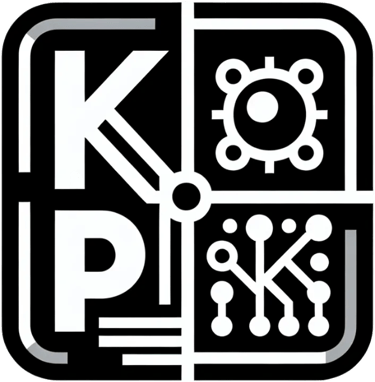How to Design Any Email Templates Using ChatGPT: A Step-by-Step Guide
AI USECASE
Kaustubh Patil
5/8/20243 min read
In today’s fast-paced digital world, creating well-structured, responsive email templates for your marketing, transactional, or CRM (Customer Relationship Management) purposes is vital. ChatGPT can assist in generating HTML email templates with CSS, making it easier for you to design and execute email campaigns effortlessly. In this blog, we’ll walk through the process of creating an email template.
Step 1: Draft Your Dummy Template (In Simple lemon language)
Start by writing a simple email template. You just need to give the content or provide a simple idea that what type of email you want to draft.
Here’s an example of a customer registration email for a web portal:
Subject: Welcome to [Your Web Portal]! Here’s Your Unique Customer ID
Body:
Dear [Customer Name],
Thank you for registering on [Your Web Portal]. We’re thrilled to have you on board!
Your unique Customer ID is: [CustomerID]
Please keep this ID safe as it will be required for future logins and interactions with our customer service team. If you have any questions, feel free to contact us at [Support Email].
Best regards,
The [Your Company] Team.
Step 2: Provide the Template to ChatGPT prompt.
Once you have your dummy email template, paste the content into ChatGPT and ask it to generate the HTML code with inline CSS.
Here's an example prompt you can use:
Prompt:
“Generate an HTML email with inline CSS for the following content:” Ask this to Chat GPT and Provide your Raw content. (As shown in the Screenshot)
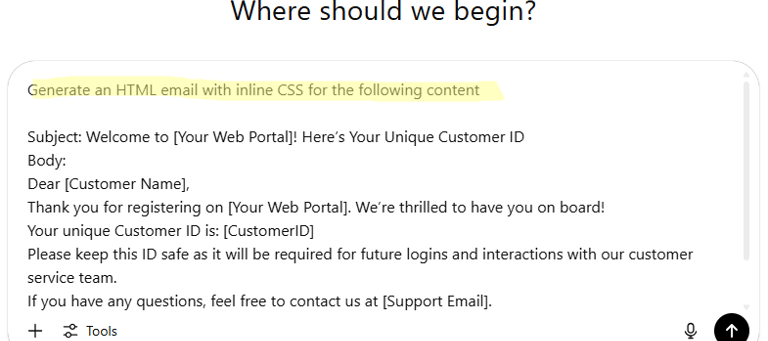
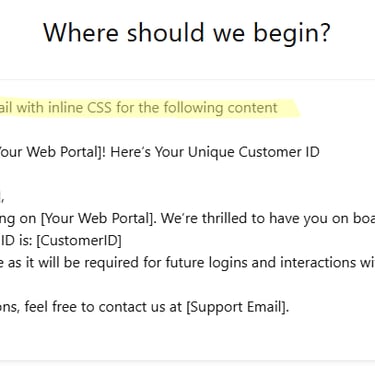
Step 3: Get the HTML and Inline CSS from ChatGPT
ChatGPT will process your request and return the HTML code with inline CSS, which you can directly use for your email template.
Here's a sample output that ChatGPT might provide:
1) Copy the code (HTML or otherwise).
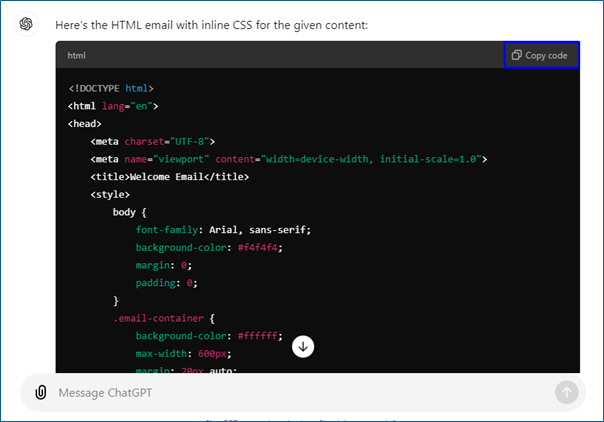
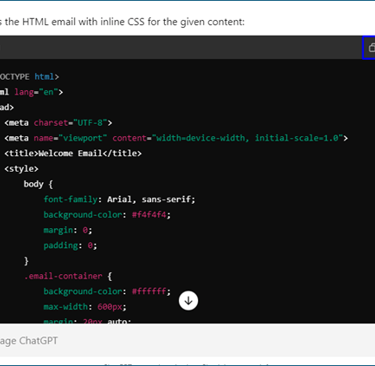
2) Save the content in a text editor with the file extension .html.
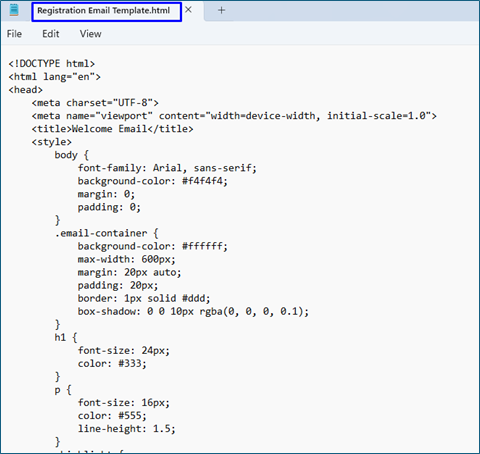
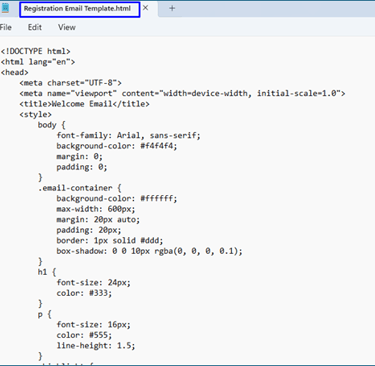
3) Open the saved file in your browser by double-clicking it or right-clicking and choosing to open it with your preferred browser.
a. This is the first Email template design I got:
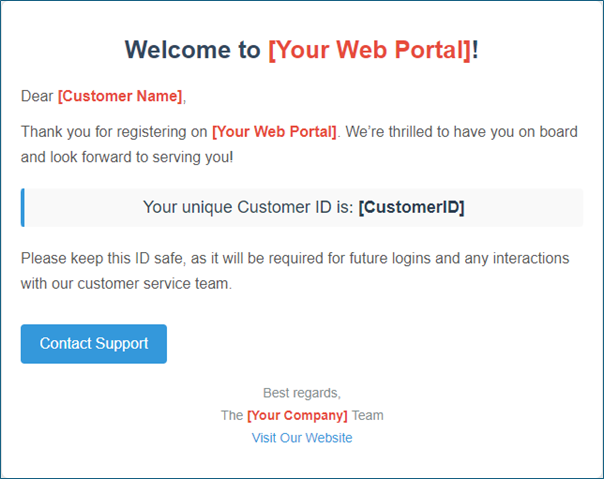
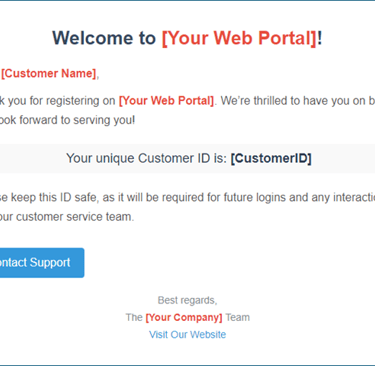
b. This is the revised version I got when I ask chat gpt to improve the template:
I provide this prompt to chat gpt:
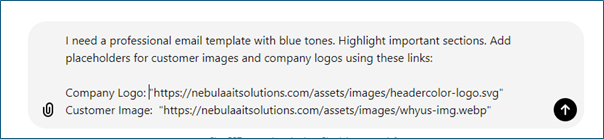
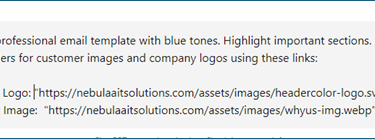
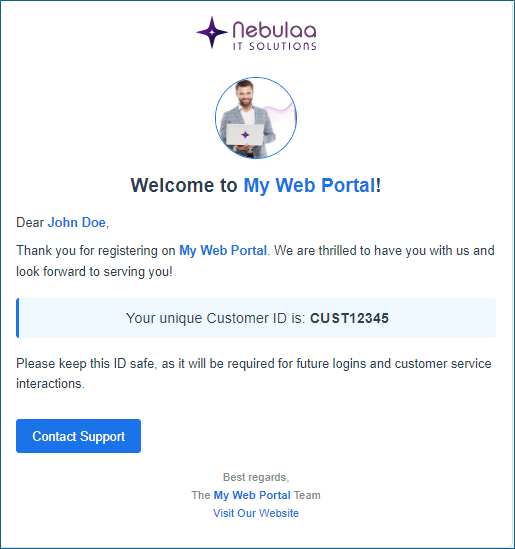
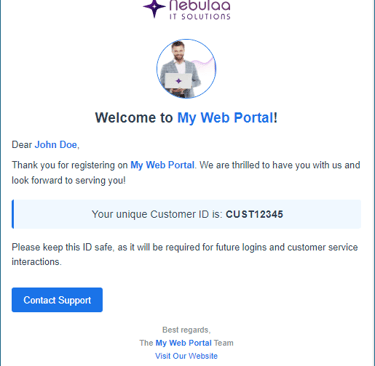
This way you can create more attractive email templates designs using Chat GPT. And simply you can use these templates anywhere.
Here is the one example, how we can use this template in D365.
1. Go to browser where you have executed this html code and copy template by just clicking the cnt+c button.
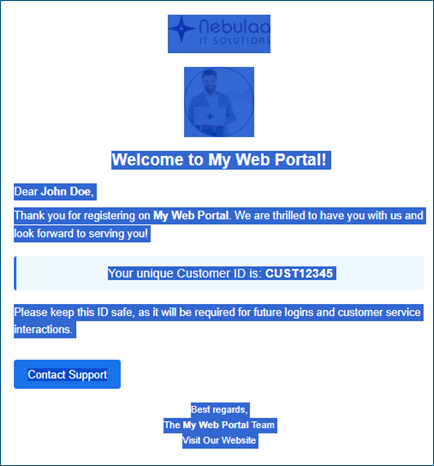
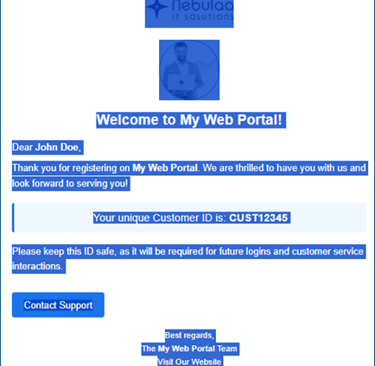
2. Paste the copied content in email templates in email template editor. And save it.
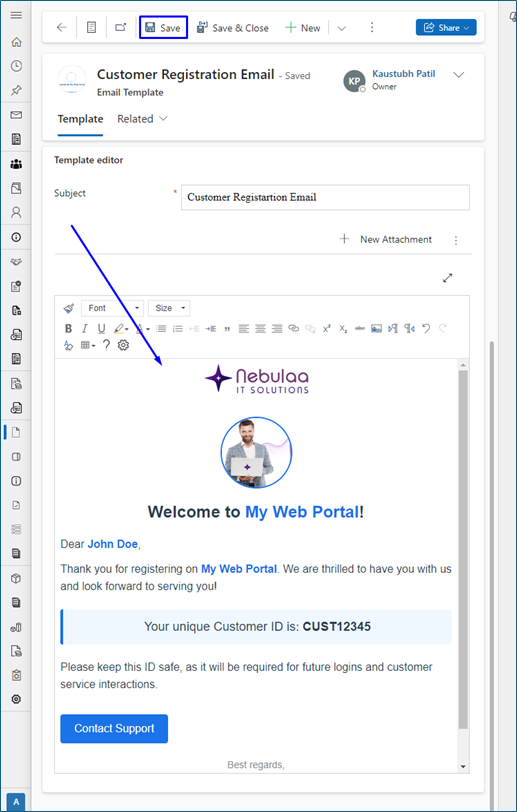
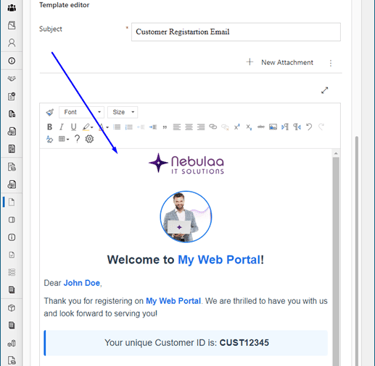
That's All.
Thank you for reading this blog till here.